Synchronizing Google Calendar with iPhone and Outlook
I bring this little tutorial to show how to synchronize Google Calendar with both iPhone and Outlook. I use Outlook 2010 and iPhone iOS 4.0.1 for this tutorial.
Outlook 2010
- Download and install Google Calendar Sync. This will enable you to syncronize between Google Calendar and Outlook.
- Test out the synchronization by creating an event in Outlook calendar, right-click on the Google Calendar Sync icon in the notification area, and click “Sync”. Your event should show up in Google Calendar.
iPhone iOS 4.x
- Click “Settings” and click on “Mail, Contacts and Calendars”.
- Click “Add account” and pick “Microsoft Exchange” (Yes, we use Microsoft Exchange in this case. It enables Google Mail, Google Contacts and Google Calendar push-notifications support)
- Enter your information:
- Leave Domain blank
- Your username; put your full email here
- Your password
- Description contains the name of the account. You can leave it to the default or choose one yourself.
- Once you click Next, it should take 2 seconds and a Server field appears. Enter “m.google.com” and click Next again.
- Select the services you want to sync. I have both mail and calendars synchronized with Google.
That is it. When you create a new event in Google Calendar, it will appear a few seconds after on your iPhone.
Shared Google calendars
A friend of mine and I share a calendar on Google Calendar. Unfurtnaly it can’t be synced with Google Calendar Sync since it only works with your default Google calendar and default Outlook calendar. However, there is a way to make your iPhone work with shared calendars:
- On your iPhone, go to the address: m.google.com
- Log in to Google using your Google account.
- If it tells you that your device is unsupported, switch the language to English and it should disappear.
- Select your device from the list.
- Select the calendars you would like to sync.
Note: This did not work on my phone right away. I had to untick it and tick the shared calendar again before it worked.
Update:
Google has a sync page that gives you a tutorial for your device. The same tutorial as I wrote can be found here for iPhone. I will let this post live because it contains information not found in the Google sync tutorial (like step 3 in shared calendars).
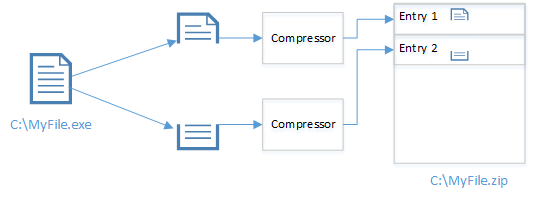

Comments
Post a Comment