Make Team Explorer Remember Login Credentials
When working with Team Explorer in Visual Studio, you might have come across the annoying user login box that pops up each time you open a Team Foundation Server connected solution. The Team Explorer development team decided to use the built-in credential vault in Windows instead of using their own implementation. Here is how you save the credentials inside the Windows 7 credential vault.
- Open the Control Panel
- Click on User Accounts (Called User Accounts and Family Safety in category view)
- Click Manage Your Credentials to the left (Called Manage Windows Credentials in category view)
- Next to the Windows Credentials category you click the Add a Windows credential button.
- Enter server address, username and password.
- Click Ok
Now the Team Explorer client should remember your password.
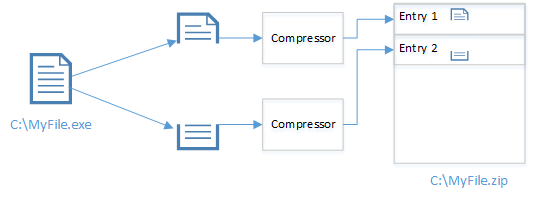

Comments
Post a Comment